
In this section we are going to discuss the "Pages" application and go over "Page Types"
Pages Application is divided into two main sections: the content tree (on the left frame) and the viewport (the right frame).
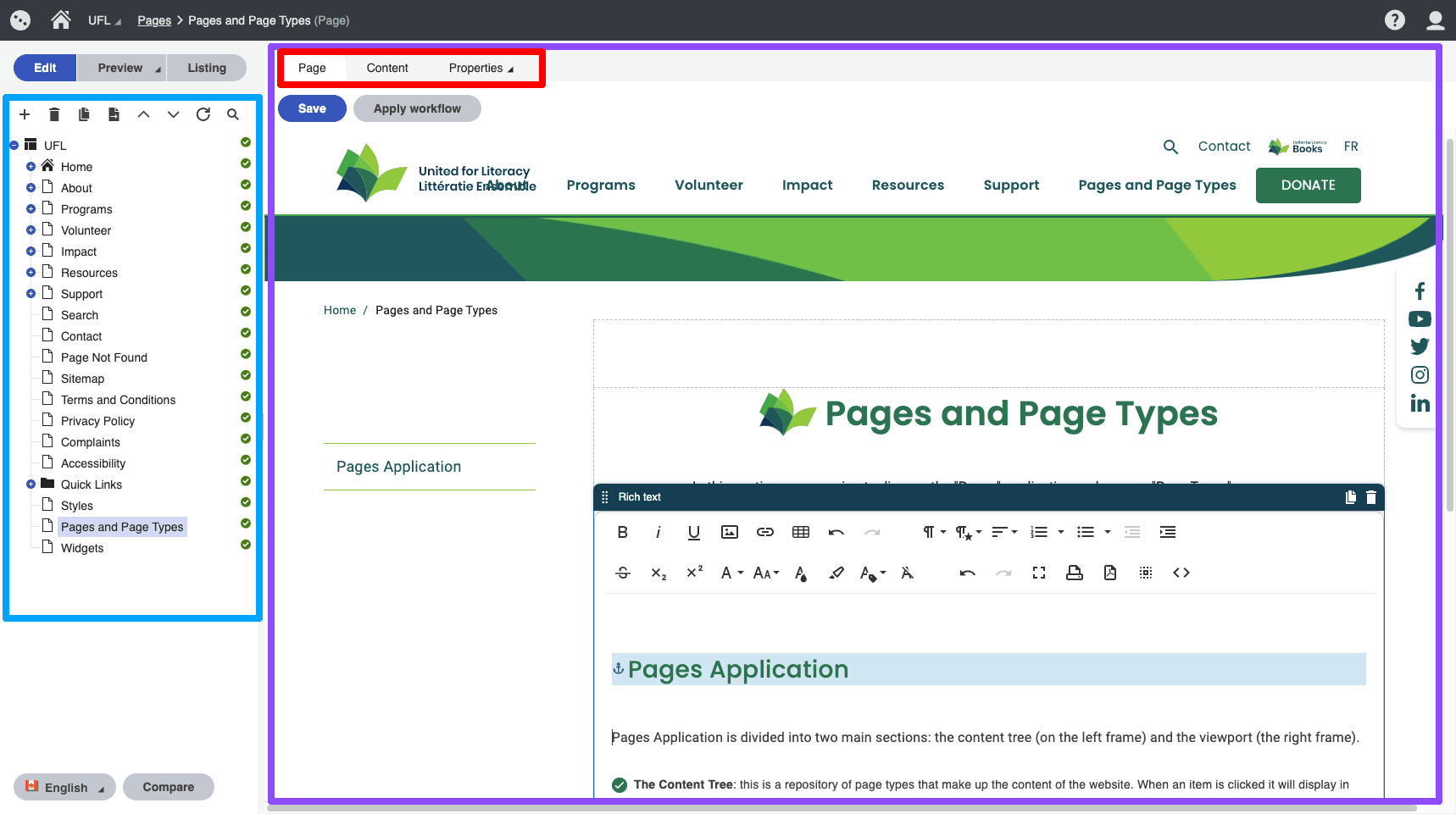
The content tree represents the page types that make up the website. To change the placement of any item you can drag and drop items. The sequence that you page types appear in affects their order. For example if you want a slide to appear first on the website then you would move it up in the content tree
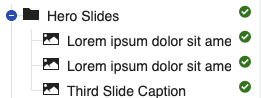
Notes:
The viewport tabs are seen at the top of the viewport. Depending on the page type will see different tab options. The "Page" tab is added for page types that have a page associated with them. Page types that do not have pages associated with them do not need a "Page" tab because they are just containing content to show on a page. The Page tab and Page builder is documented here.
Every page type has a "content" tab. This tab is where you enter information.
Here is the content tab for the "Hero Slide" page type:
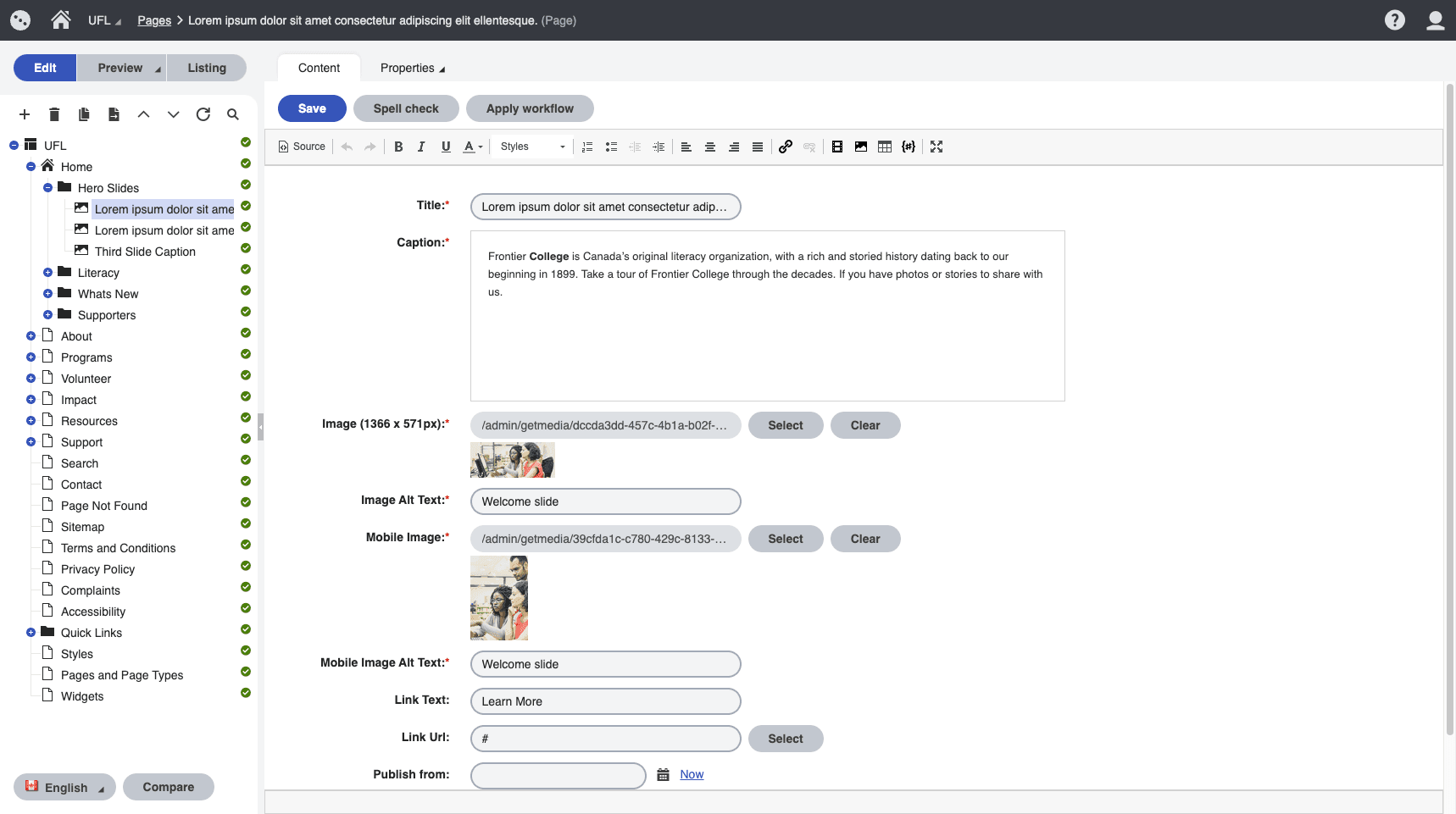
You will notice the option for uploading images for the slide as well as the content and link.
Here is what the content tab looks like for a "Content Page" page type:

Notice that the "Page" tab is available for this page type and not the "Hero Slide".
The settings on the content tab for this page type allow you to:
The properties tab includes some valuable information for content editing:
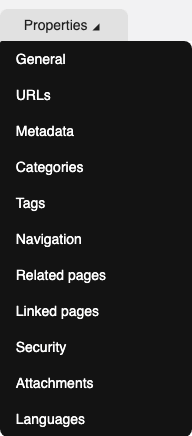
To add a page type click the "+" above the content tree. From there you will see a list of page type options for the section of the content tree you have selected.
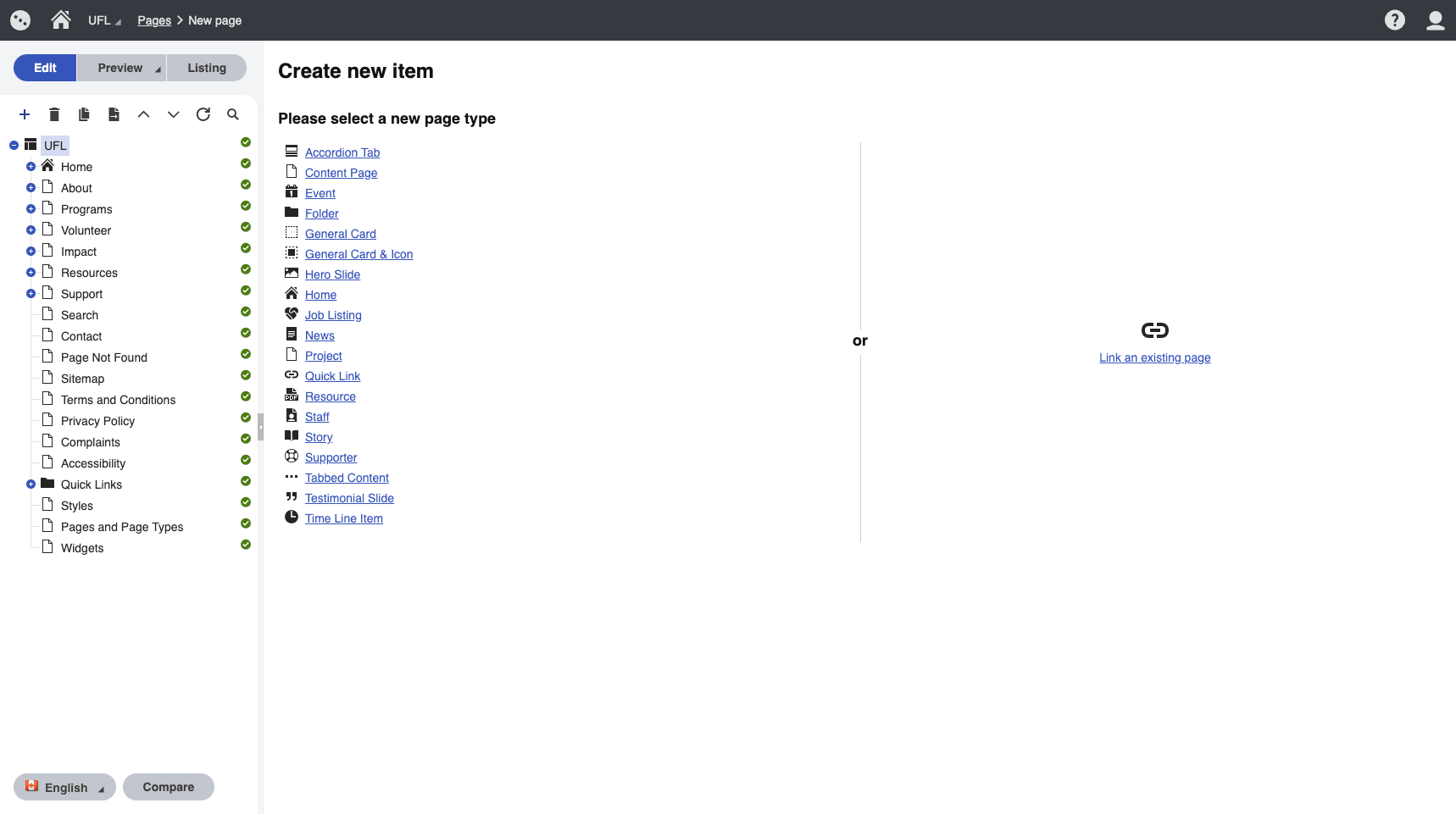
You will see by navigating the content tree how certain page types are organized in folders. In order for these page types to show up on the site they need to be referenced by widgets.
